
RWJBarnabas Health’s Epic Hyperdrive Playground (PLY) is a dedicated training environment for you to practice what you learned in training and become proficient with Epic workflows.
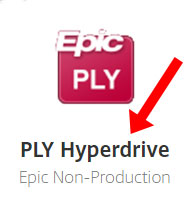
The new Epic Hyperdrive Playground (PLY) is available to test-drive now! We strongly encourage all our customers who are currently live on Epic to preview Epic Hyperdrive and get acclimated to the enhanced interface in preparation for the upgrade on April 27, 2024.
- Hyperdrive Tip Sheets will be published to the Learning Home Dashboards (LHDs) on 2/24/24 and will be located in the “What’s New” section.
- Optional e-learnings will be available via Epic Training / Symplr.
Accessing Epic Hyperdrive Playground (PLY) via RWJBH Citrix
This guide will help you to access the Epic Hyperdrive Playground (PLY) for practicing your Epic workflows.
There are two different ways to access Epic Hyperdrive Playground (PLY):
Remote (Offsite) Access – Using VPN
Log in to your Citrix as you normally would (through an icon on your desktop or the web).
Use your internet browser to go to https://remote.rwjbh.org.
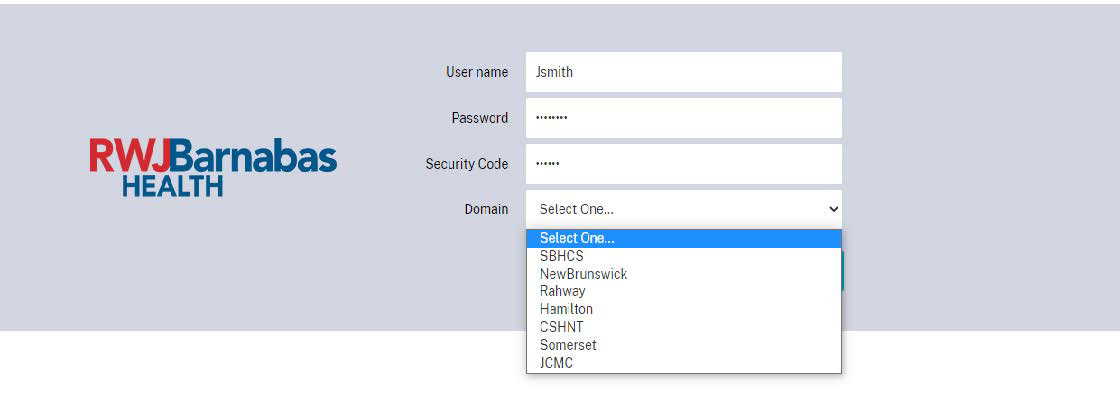
- Username: Your Network Username
- Password: Your Network Password
- Security Code: This code can be found in the DUO Access App on your phone (You may receive an automatic pop up on your device to authorize the sign in).
- Domain: Choose your correct domain. Unsure of this? Contact the Enterprise Service Desk (ESD) at 855-453-1950 dedicated for non-providers; 855-453-1948 dedicated for providers.
Accessing Citrix Onsite – Connected to the RWJBH Network
Use your internet browser to go to https://xi.rwjbh.org/Citrix/RWJBHWeb/.
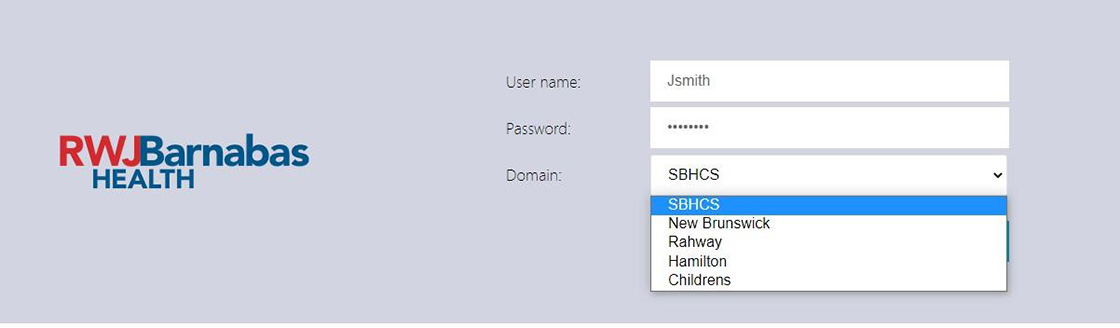
- Username: Your Network Username
- Password: Your Network Password
- Domain: Choose your correct domain. Unsure of this? Contact the Enterprise Service Desk (ESD) at 855-453-1950 dedicated for non-providers; 855-453-1948 dedicated for providers.
Citrix Desktop – PLY Hyperdrive Icon
You will now have access to the Citrix desktop. This displays the applications assigned to you. It may look similar to this.

The desktop has a search box in the upper right-hand corner under your name. Type in the term “PLY” into the search box. After typing PLY, the red Epic PLY Hyperdrive icon will appear. This is the correct icon for the Playground.
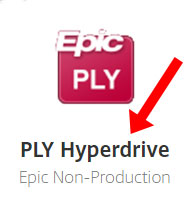
If you are missing the Hyperdrive Playground icon, please contact the Enterprise Service Desk at 855-453-1950 so that it can be added to Citrix. Let them know that you are an Epic user attempting to access Hyperdrive Playground via Citrix and indicate whether you are using offsite or onsite access.
Logging into PLY Hyperdrive
You are almost there!
- Double-click the icon to open Playground.
- If Epic does not open, in the lower left corner there will be a download you will need to click on it to open Playground.
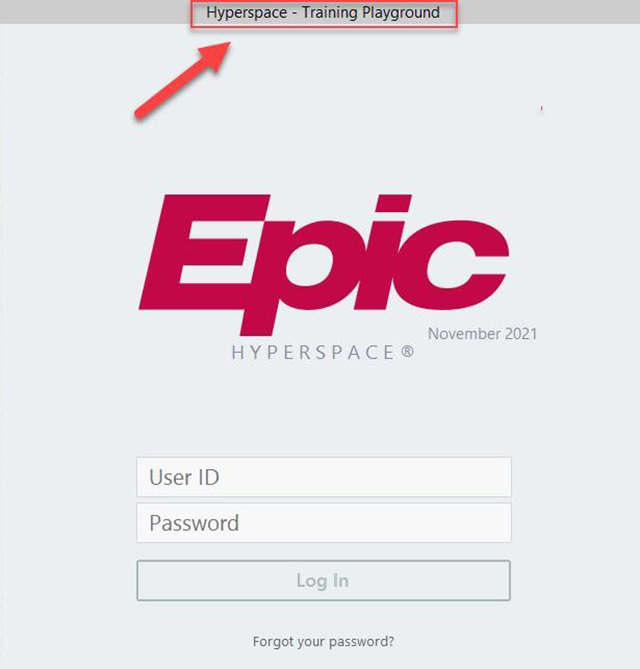
- Enter a selected User Login from the Classroom Information Sheet included in your Training Companion. You will not be able to login to PLY with your own credentials.
- Remember to ONLY use the patients with your assigned login Last Name (found on the classroom info sheet). Your companion will indicate what department to select after you enter the training login and credentials.
- After you select your department click “Okay.”
- Once you have successfully logged in you will follow the instructions from your Training Companion to go through the lessons and practice the exercises from training.
You can also just click around and get used to the screens. The Epic Hyperdrive Playground will refresh every night so you can go back in as often as you would like.
Accessing the Learning Home Dashboard (LHD) – Tip Sheets coming 2/24/2024!
Once you are logged into the Epic Hyperdrive Playground you can access the LHD from any screen within Epic by pressing the F1 key on your keyboard (this also applies to the live Epic environment).
A separate window will appear with the LHD, which is an educational tool containing tip sheets and quick start guides to help you navigate through Hyperdrive.
Updated: 1/30/2024