Dragon PowerMic Mobile Configuration
Click here for a printable version of these directions »
1. Access the Apple app store or Google Play store and download and install PowerMic Mobile

2. Configure the PowerMic Mobile App
Once the app is downloaded, open the link below in your mobile device web browser (Safari or Google Chrome) or use QR code to open the link on the mobile device.
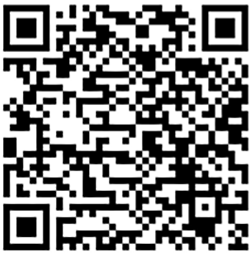
Or if currently viewing these directions on your mobile phone, click here »
After the page loads, scroll to the bottom and select either iOS or Android (Depending on what type of mobile device you use).
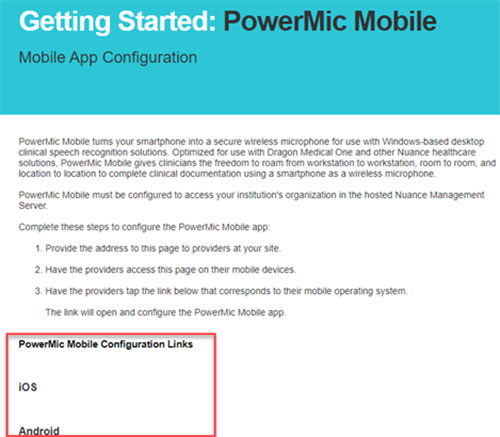
After selecting iOS or Android, the device will ask to open with PowerMic Mobile, open with PowerMic Mobile and click Start.
You will now see “Profile 1” above the username field in PowerMic Mobile; this will indicate that the application is configured, and ready for dictation.
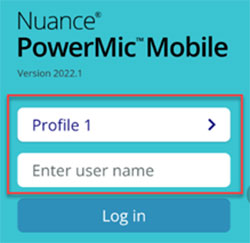
Ensure that you are logged into Dragon desktop before using PowerMic Mobile.
For hospital issued devices using Workspace One
Download the PowerMic Mobile app from the HUB application on the mobile device. It will be located under “Apps” then “All Apps”.
After downloading the app from the HUB, you can now open the app and it should already have a RWJBH profile configured (Profile 1) as shown in the example below. This indicates that the application is configured, and ready for dictation.
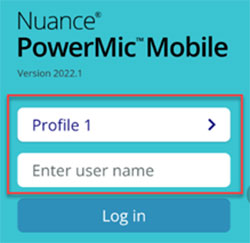
If a profile is not configured after downloading from the HUB please proceed to follow the steps at the beginning of this document to configure a RWJBH profile.
Possible errors:
1. At times users may experience a delay when attempting to connect for the first time where “Searching for Computers” continues to loop. When this happens, log out of Dragon from the Dragon tool bar from the desktop app and select log off.
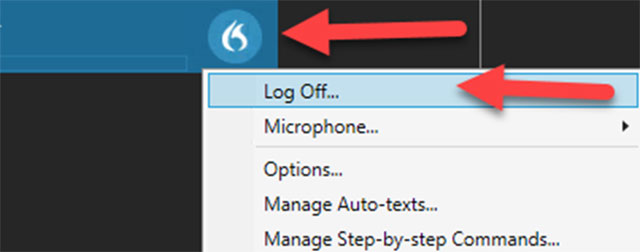
2. Log back into Dragon and ensure that Powermic Mobile is selected in the Microphone field.
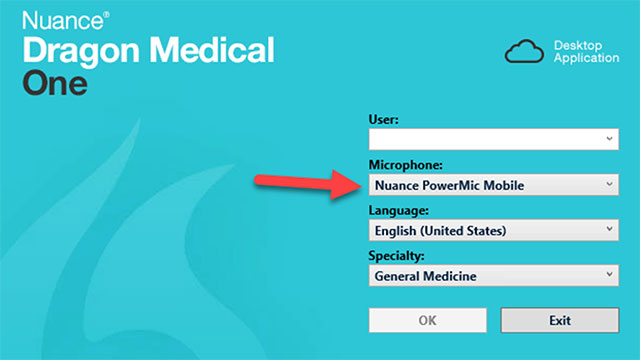
3. PowerMic mobile does not work when on a phone call on the mobile device where PowerMic Mobile is installed and configured.
Revised ND 4/20/2023