Go Live Status Report
New Record For Training!

Congratulations to the Training Team for setting a new record for training completion at the time of go-live. By day two of Wave 4 Go-Live, the Training team hit, and has now exceeded, our goal of training 95% of our colleagues for this Wave.
“This is a foundational element for go-live and a huge component of our collective success,” said Jordan Ruch, Chief Technology Officer and Epic Together IT Project Director. “Please join me in congratulating our Training superstars!”
How to Open / Reopen / Monitor Epic “Get Help” Tickets
Open a Ticket:
Click “Get Help” at the Top of Any Epic Screen
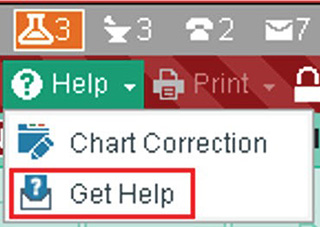
- Customer/patient context is automatically recorded.
- Tickets are appropriately routed for faster resolution.
- No need to call the Help Desk!
View Ticket Status:
There are two easy ways to check the status of your ticket or add additional details:
- Click the “Get Help” button in Epic and navigate to “View My Tickets.”
- Click the link at the bottom of the automated Enterprise Service Desk email you receive after submitting an incident ticket. (See image below.)
Reopen a Ticket:
If your incident persists, click the link at the bottom of the automated Enterprise Service Desk email you receive after your ticket has been marked as “resolved” to reopen your ticket:
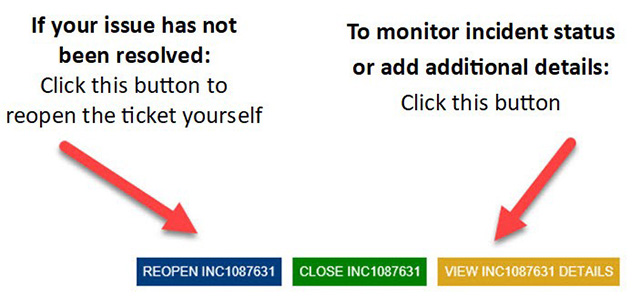
For more information on how to get help in Epic, click here.
You can also open/reopen/monitor tickets directly through My Service Portal.